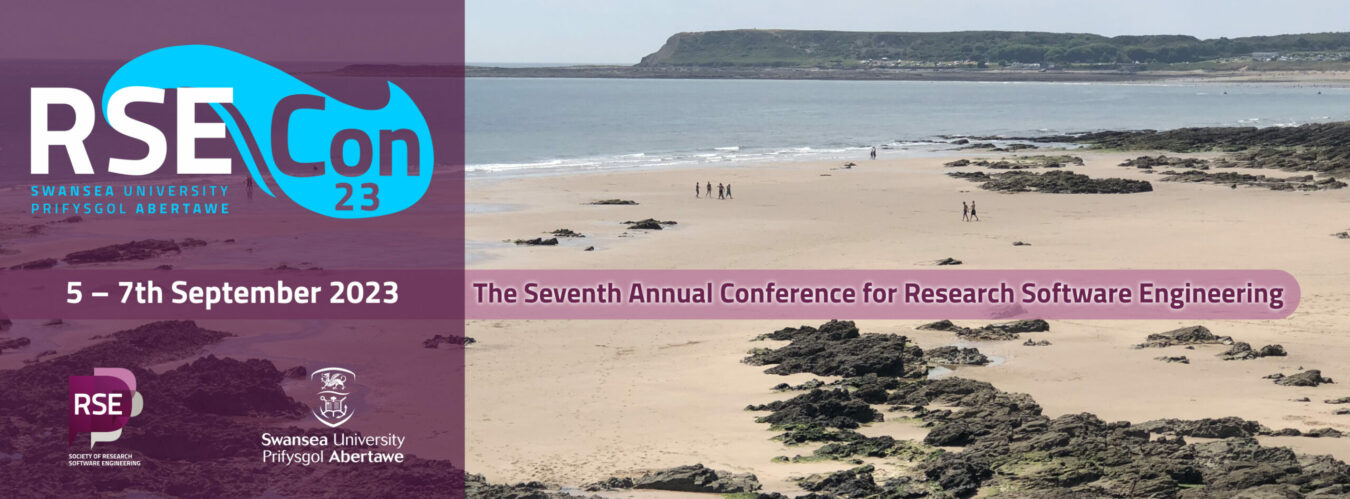This page provides details of the setup activities required for the different workshops and hackathons. Based on the names of the events you plan to attend, please carefully read and follow the instructions in advance of the event.
How do we design and deliver sustainable digital research education
No setup instructions.
GPU code optimization and automatic performance tuning made easy with Kernel Tuner
Attendees of this workshop need one of the following solutions to participate in the hands-on session:
- A laptop with a browser capable of running Google Colab, and a Google account
- A laptop with a NVIDIA GPU, Python, and a modern browser to run a Jupyter Notebook
- A laptop with access to a remote system hosting a NVIDIA GPU that allows running Jupyter Notebooks remotely
How to use and contribute to a software sustainability dashboard
Please see the “Before the Workshop” section at GitHub: Scikit-Surgery/rsecon23-workshop41.
Using ReFrame for reproducible and portable performance benchmarking
Pre-requisites and assumptions
- You should be comfortable using a UNIX-like command line interface on your laptop
- You should know how to use SSH to connect to remote systems
Pre-workshop setup instructions
Before the workshop, you should complete the pre-workshop setup instructions to setup an account on the ARCHER2 system. Step-by-step instructions on setting up an account on ARCHER2 for the workshop are given below. You can also use an existing ARCHER2 account for this workshop if you already have one.
Getting an account on ARCHER2
Sign up for a SAFE account
To sign up, you must first register for an account on SAFE (our service administration web application). If you are already registered on the EPCC SAFE you do not need to re-register. Please proceed to the next step.
- Go to the SAFE New User Signup Form
- Fill in your personal details. You can come back later and change them if you wish.
**Note:** you should register using your institutional or company email address – email domains such as gmail.com, outlook.com, etc. are not allowed to be used for access to ARCHER2 - Click “Submit”
- You are now registered. A single use login link will be emailed to the email address you provided. You can use this link to login and set your password.
Sign up for an account on ARCHER2 through SAFE
In addition to your password, you will need an SSH key pair to access ARCHER2. There is useful guidance on how to generate SSH key pairs in the ARCHER2 documentation. It is useful to have your SSH key pair generated before you request an account on ARCHER2 as you can add it when you request the account.
- Login to SAFE
- Go to the Menu “Login accounts” and select “Request login account”
- Choose the `ta122` project “Choose Project for Machine Account” box and click “Next”
- Select the *ARCHER2* machine in the list of available machines
- Click *Next*
- Enter a username for the account and an SSH public key. You can always add an SSH key (or additional SSH keys) after the account has been created
- Click *Request*
Now you have to wait for the workshop organiser to accept your request to register. When this has happened, your account will be created on ARCHER2. Once this has been done, you should be sent an email. If you have not received an email but believe that your account should have been activated, check your account status in SAFE which will also show when the account has been activated. You can then pick up your one-shot initial password for ARCHER2 from your SAFE account.
Log into ARCHER2
You should now be able to log into ARCHER2 by following the login instructions in the ARCHER2 documentation.
Firedrake: High productivity FEM simulations utilising sophisticated code generation
This workshop aims to go through the Firedrake notebooks executed in Google Colab. Hence, the essential device requirement is only a web browser. While a laptop is preferable, a tablet would also be sufficient. Participants can also run a docker container locally with the same material if they prefer.
Interested participants can view tutorial material (https://firedrakeproject.org/notebooks.html) ahead of time, but this is not a prerequisite.
Trusted Research Environments: Stakeholder-centered design for the future of working with sensitive data
No advance preparation is required for this session, though attendees may get more out of it if they familiarise themselves with TREs before-hand – background reading is available on the Alan Turing Institute’s project page: https://www.turing.ac.uk/research/research-projects/data-safe-havens-cloud
The session will be primarily focused around group discussions so please come prepared to share thoughts and discuss ideas with others.
Helping Support Reproducibility in Research: An introduction to Containers for RSEs
Pre-requisites and assumptions
- You should be comfortable using a UNIX-like command line interface on your laptop
- You should know how to use SSH to connect to remote systems and to copy data from your laptop to a remote system·
- You require a laptop where you have administrator privileges running a recent version of Windows, macOS or Linux
Pre-workshop setup instructions
Before the workshop, you should complete the pre-workshop setup instructions to:
- Install SingularityCE or Apptainer on your laptop
- Setup an account on the ARCHER2 system
Step-by-step instructions on these tasks can be found on the workshop website at: https://epcced.github.io/2023-09-06-rse-singularity/setup.html
If you have issues with the setup process, the organisers will be available in GH014 from 13:00 on Wed 6 Sep to assist and will also be available during the mid-workshop break to help.
Carpentries Offline Development Hackathon
Information
- You will need to bring a laptop to work from.
- We would also really like to test Carpentries Offline with older devices. If you are able to bring old laptops, phones and tablets that would be really helpful. In particular we would like to test with old versions of Windows and MacOS.
- Some background information on the Carpentries Offline can be found on our webpage, https://carpentriesoffline.org/
- Our main communications are via the CarpentriesOffline channel on the Carpentries Slack, please join us there by following this link: https://swcarpentry.slack.com/archives/C03KYQ3PX99 (if you are not signed up to this slack already use https://slack-invite.carpentries.org/)
Instructions
Please answer the questions in Google Forms: Carpentries Offline Development.